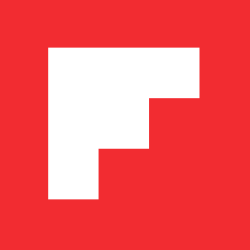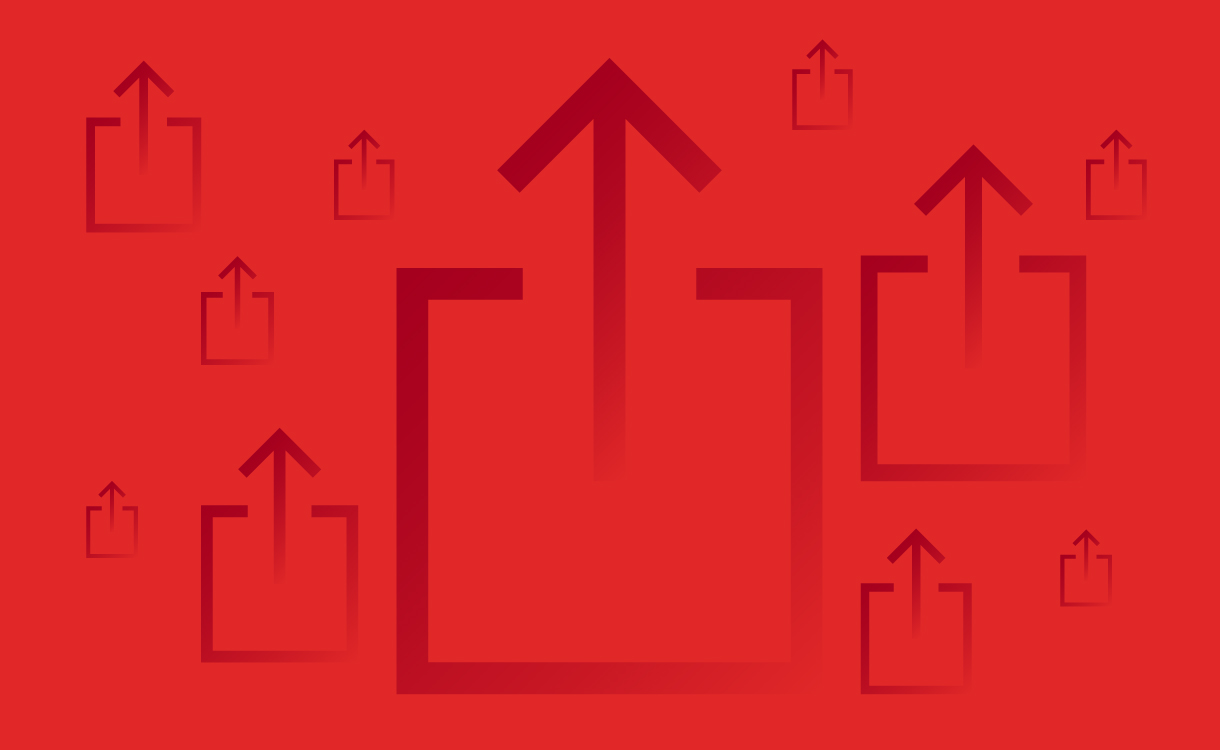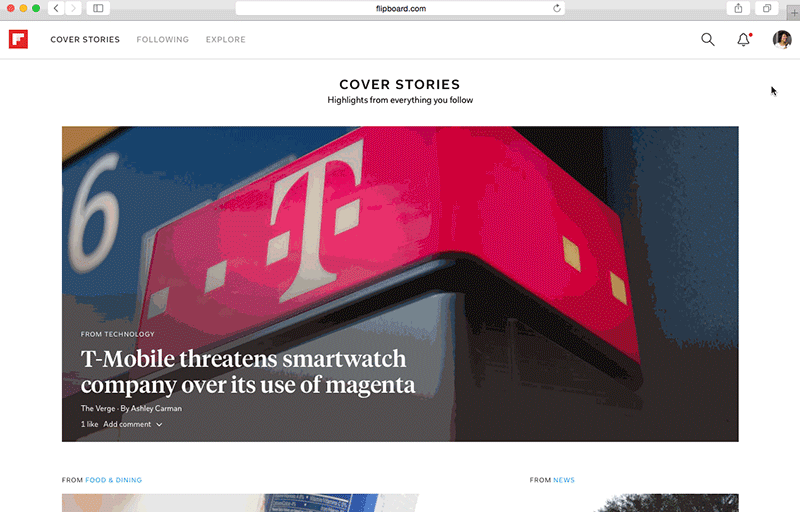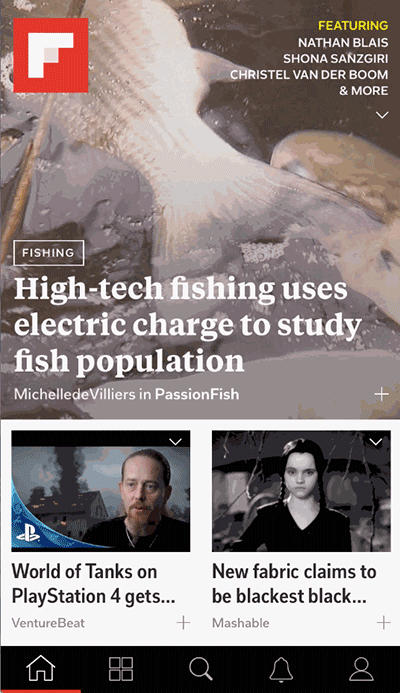All About Sharing on Flipboard
Jenn de la Vega / November 19, 2015
Flipboard isn’t just for reading. It is a great tool for sharing information and building authority on a subject. Up your social media game with quotes and articles to back up your opinions. Prime your friends with dinner conversation topics or track competitors privately with your coworkers.
Here are all the ways you can share content inside and outside of Flipboard:
Inside Flipboard
What you can share
- Articles: Follow people, sources and topics to populate your Cover Stories with articles.
- Magazines: As you create and curate magazines, they will be hosted on your profile. Tap on a cover and then the share icon to bring up social options.
- Topics: These followable pages are populated and constantly updated by what people flip into their Flipboard Magazines.
- Social Media posts: Connect your social media accounts on Twitter, Google+, LinkedIn, Instagram, Tumblr, SoundCloud, YouTube, Flickr, 500px and others to bring the feeds into Flipboard.
- Your profile: Head to Flipboard.com, log in and click on your profile. Copy your URL to share with your networks.
Where you can share
- In a Flipboard Magazine: Create a public or private group magazine to share articles with friends, family or coworkers. Every time you flip something new, everyone will get a notification in their Activity tab to read it.
- Protip: You can flip and collect magazines into another one and this is loosely referred to as a Meta-zine.
- Send to a friend: Tap on the envelope icon on any article in your Cover Stories. Enter your friend’s username or email to send it direct.
Outside Flipboard
- Email: Tap on the share icon in Cover Stories or the share icon while you are reading the story. It will open an email pane for you to add addresses or commentary.
- Text: Also under the share icon, you can send SMS to anyone in your address book. The text will show the headline, a link to the article and its magazine source.
- Social media: From your mobile app’s Cover Stories, tap into any article or on ‘Comment’ to reveal the Share icon.
- Additionally on iOS, you can connect any compatible app by tapping and holding on any article, scrolling to the right and hitting “More.” It will pull up a list where you can turn app connections on and off.
- On the Web at Flipboard.com, click on the envelope share icon to share to Twitter, Facebook or email.
- Your Website: Visit our tool page to grab embed codes for Flipboard Magazines, profile badges and even a button to bring your blog content to Flipboard.
Test it out and share an article or magazine with us by tweeting it to @FlipboardMag.
GET FLIPBOARD ON:
FOLLOW US ON:
FLIPBOARD / TWITTER / INSTAGRAM / FACEBOOK / GOOGLE+/TUMBLR / YOUTUBE / SOUNDCLOUD / PINTEREST / MEDIUM